Wednesday, September 24, 2014
#Bendgate
Yet another reason for why Apple should've left the iPhone 6 & 6Plus slightly thicker. Just a few millimetres would've solved the protruding camera problem, given you more battery life, and bendgate wouldn't exist — or at least become less common.
Friday, September 19, 2014
My Favorite Apps
Soon, millions of people will get their hands on the latest iPhone, and it may be the first iPhone for many. Apple surely knows that. So I thought this was the perfect opportunity to write a list of my favorite apps, in no particular order. This isn't going to be an ultimate guide for the best apps on the App Store, and it's not intended to be.
*App prices may change, I don't plan on updating prices during sales. Some apps offer in-app purchases for unlocking more features.*
Twitter
I use the official Twitter (free) app, nothing fancy here. I'm not a big fan of using clients but if you're looking for the best Twitter experience, the consensus among iPhone users seems to be Tweetbot ($4.99). I just wish the Twitter app synced my timeline with the Twitter app on my Mac, which by the way, Tweetbot does.
As for RSS, I've stuck with Reeder 2 ($4.99). There are a few alternative RSS readers out there like Unread ($4.99) but I'm happy with Reeder, not much to complain about.
Every iPhone also needs a read-it-later app. I prefer Instapaper (free) but Pocket (free) is just as awesome; you really can't go wrong with either service.
I also absolutely love SoundCloud (free). As a big music enthusiast, SoundCloud is an incredible tool for discovering new music and following the artists you already love. I urge you to give SoundCloud a shot, I'm glad I did.
Another cool app, that I actually do use is TalkTo (free) which lets you send messages to stores asking anything from closing times to whether an item is in-stock or not. Very convenient and it works. From my experience, replies usually take around 5-10 minutes but I've hit the 20 minute mark before.
EDIT: The TalkTo app has been discontinued, however the TalkTo service has moved to become part of Path Talk (free).
Wolfram|Alpha ($2.99). Wolfram|Alpha completes Google (that's how good it is), so if you don't already know what Wolfram|Alpha is please try it — the website is entirely free to use. You can technically bookmark the website and have access to everything but I just love Wolfram|Alpha so much that I justified paying for an app.
If there's a category that I didn't include then I either didn't consider it essential or I currently use a default app to get the job done (examples: for calendars I use Calendar and for web-browsing I use Safari).
It's always funny to write posts like this and realize how many of my favorite apps are free, considering the sum of money I've spent on the App Store.
*App prices may change, I don't plan on updating prices during sales. Some apps offer in-app purchases for unlocking more features.*
Reminders & Lists
I love Clear. It's such a simple and straightforward app — so simple that Reminders were only added a few months ago, but that's the beauty of it. When it comes to productivity, I can't accomplish anything in a cluttered environment and believe me, it doesn't get any more 'clutter free' than Clear. It also syncs with Clear for Mac ($9.99).Taking Notes
I like Simplenote (free). It's free, looks great and syncs with my Mac. As the name suggests, its also simple, a common theme in this list so far. Some people prefer Evernote (free) for taking notes but I find it overwhelming, especially when all I want to do is jot down a quick note on my iPhone.News & RSS
When it comes to news nothing beats Flipboard (free). I don't know what it is about Flipboard but ever since I started using it, it has been virtually impossible to use another news app on my iPhone — no matter how hard I try. After many attempts I've given up and just accepted that there's no alternative.As for RSS, I've stuck with Reeder 2 ($4.99). There are a few alternative RSS readers out there like Unread ($4.99) but I'm happy with Reeder, not much to complain about.
Every iPhone also needs a read-it-later app. I prefer Instapaper (free) but Pocket (free) is just as awesome; you really can't go wrong with either service.
Music
Local music files are almost never stored on my iPhone, so instead I like to stream music. There are many options to choose from like Spotify (free), Rdio (free) etc. I use Spotify but all it really boils down to is preference and whether the service is available in your country. Having a Mac app is also a big deal for me.I also absolutely love SoundCloud (free). As a big music enthusiast, SoundCloud is an incredible tool for discovering new music and following the artists you already love. I urge you to give SoundCloud a shot, I'm glad I did.
Podcasts
I've been enjoying Overcast (free) lately, but there are many great apps for listening to podcasts. In fact, here are a few that Overcast recommends if you don't like the app: Instacast (free), Castro ($3.99), Downcast ($2.99), and more. I even don't mind the default Podcasts app that comes pre-installed with iOS 8. (Some will strongly disagree with that last statement.)Documents
I primarily use Dropbox (free) for storing documents and other important files just because I like to have those files accessible on literally every device I own. But, if you're not a big fan of cloud storage, Documents (free) is another excellent option that does a bit more and is probably the closest you'll ever get to a file system on an iPhone.Games
I don't play much games on my iPhone, as I find other dedicated devices for gaming offer a better experience. But some of my favorites that I think every iOS device owner should at least try are: Groove Coaster Zero (free), Letterpress (free), QuizUp (free), and Threes! ($1.99). After all, you're getting the best app store for games! (And the best app store in general.)More Cool Apps
IFTTT (free) is a common "cool app" for setting up recipes like automatically downloading Facebook photos that you were tagged in. I don't currently use it but definitely give it a try, there's quite a bit of combinations that you can try out.Another cool app, that I actually do use is TalkTo (free) which lets you send messages to stores asking anything from closing times to whether an item is in-stock or not. Very convenient and it works. From my experience, replies usually take around 5-10 minutes but I've hit the 20 minute mark before.
EDIT: The TalkTo app has been discontinued, however the TalkTo service has moved to become part of Path Talk (free).
Wolfram|Alpha ($2.99). Wolfram|Alpha completes Google (that's how good it is), so if you don't already know what Wolfram|Alpha is please try it — the website is entirely free to use. You can technically bookmark the website and have access to everything but I just love Wolfram|Alpha so much that I justified paying for an app.
If there's a category that I didn't include then I either didn't consider it essential or I currently use a default app to get the job done (examples: for calendars I use Calendar and for web-browsing I use Safari).
It's always funny to write posts like this and realize how many of my favorite apps are free, considering the sum of money I've spent on the App Store.
Monday, September 15, 2014
Link: 'Apple Announces Record Pre-orders for iPhone 6 & iPhone 6 Plus Top Four Million in First 24 Hours'
Apple Press Release:
Apple® today announced a record number of first day pre-orders of iPhone® 6 and iPhone 6 Plus, the biggest advancements in iPhone history, with over four million in the first 24 hours. Demand for the new iPhones exceeds the initial pre-order supply and while a significant amount will be delivered to customers beginning on Friday and throughout September, many iPhone pre-orders are scheduled to be delivered in October. Additional supply of iPhone 6 and iPhone 6 Plus will be available to walk-in customers on Friday, September 19 at 8:00 a.m. local time at Apple retail stores.Just to put this into perspective, this is double the number of 'pre-orders within the first 24 hours' of the iPhone 5 from two years ago.
Wednesday, September 10, 2014
How-To Make Your Own 'Two-Toned' Wallpaper
On monday, I published 'Wallpapers 10: Two-Toned' featuring a new wallpaper design inspired by a Daft Punk poster. Readers were also able to submit requests (you still can submit requests) but many also requested a guide on how I went about editing the images and what software I used. So, here it is, how-to make your own 'Two-Toned' wallpaper.
Software
I use Adobe Photoshop CC for Mac.Finding An Image
While low-resolution images are still usable to a certain extent, you're much better off using a high-resolution image for your wallpaper. While you are searching for an image, make use of Google Image Search Tools which allows you to specify the image size you'd like Google to display.Edit
For this guide, I will be using a Steve Jobs image to demonstrate how to design a Two-Toned wallpaper (the original wallpaper is available for download at 'Wallpapers 10: Two-Toned'). Also, if at any point you get stuck or cannot find a specific feature, try searching for the feature using Help in the Mac Menu Bar.- Open a new document (Command-N) and paste your image. I usually like to start off by unlocking the Background layer by double clicking the Background layer and choosing "OK" however, this is not necessary. Now that the document is all set up, you can start editing.
- If the Background layer is unlocked, select it to make it active. Otherwise, create a new layer (Shift-Command-N). Select the Paint Bucket Tool (G) and change the color to #ee1c24. Using the Paint Bucket Tool, fill the new layer. This will be the background; pick a different color if you desire. If the background layer is in front your main layer, drag it behind in the Layers panel. Despite no noticeable change taking effect, this step will help later on.
- Select the main layer containing the image and create a layer mask. A layer mask allows you to remove parts of an image by painting over them. Layer masks are preferred because they are non-destructive, meaning any part of the image can be recovered by erasing the painted area. The layer mask will be used to remove the background.

- Hold down the Magic Wand Tool to reveal the Quick Selection Tool (W). Select the Quick Selection Tool. Change the brush size to 5 pixels for precision and begin painting over the background. The Quick Selection Tool will begin selecting parts of the image that are similar. In this case, there is a clear contrast between the subject and the solid white background. This is not the case with complex backgrounds which will require you to trace around the outer edges of your subject. If you accidentally select part of the subject (which will happen), you can hold 'Option' to erase your selection.

- Once the entire image background is selected, make sure the layer mask is active. Switch to the Brush Tool (B), enlarge the brush size to 200 pixels and begin painting over the entire image. You will notice the selected area begin to disappear revealing the underlying layer that you created earlier. This is what a layer mask is useful for.
- If any parts of the background are left behind, repeat the steps above to remove them.
- With the mask layer active, head over to "Select" on you Mac Menu Bar and select "Refine Mask" (Option-Command-R). You can experiment with the different settings until the outer-edges are smooth. I usually keep the Radius within 0.5 - 1.0 pixels and adjust "Smooth" and "Shift Edge" accordingly.
- Next, right-click the Layer Mask thumbnail and select "Apply Layer Mask".
- Now for the magical step. Hide every layer except for the main layer by clicking the eye icon. Under 'Adjustments' select "Threshold". This will give your image the two-toned look. Adjust the threshold using the slider until you are satisfied with the results.
- Right-click on the new Threshold layer and select "Merge Down" (Command-E). Re-enable all layers by re-selecting the eye icon.
- Create another layer (Shift-Command-N) and place it in-between your main and background layer. Select the Paint Bucket Tool (G) and change the color to #efeaaa. Using the Paint Bucket Tool, fill the new layer. This will be the subject color. I will refer to this layer as "tone".
- Click the main image layer to make it active, select the drop-down menu above with "Normal" selected and change it to "Multiply". This is the blending mode which, in this case blends white to any color in the underlying layers.
- Switch the Quick Selection Tool back to the Magic Wand Tool (W) and adjust the tolerance to 90. Select the empty portion of the main layer, switch back to the "tone" layer you created two steps ago and then press "delete" on your keyboard.
- You may notice some of the color leaking outside the subject's outer-edge. This is caused by excessive Mask Refinement but can easily be fixed by using the Eraser Tool (E) to erase the extra color within the "tone" layer.
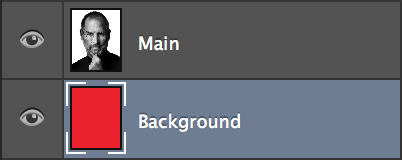
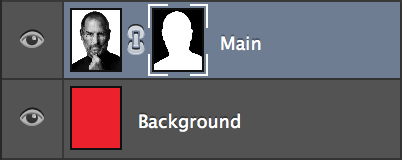
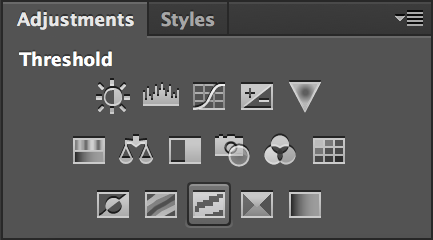
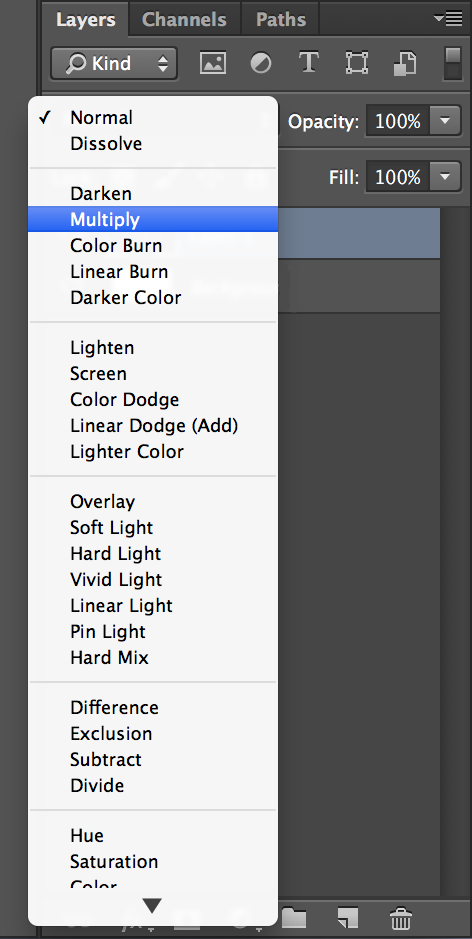
You can also choose to crop the image to fit your device's screen aspect ratio but, that's all there is to it. I hope that you respect my work as this post is intended for personal use only. If you choose to share your creations, all I ask is that you give me credit if this post helped you create Two-Toned wallpapers. A simple "Design by SUAPP" and providing a link to this blog is all I require.
Monday, September 8, 2014
Wallpapers 10: Two-Toned
Download all of the original, requested and brand new bonus wallpapers. If you missed the opportunity to request a wallpaper, you can still tweet me @AskSuapp with your request! Just include a link to a high-resolution image and specify the color. Also, you can check out 'How-To Make Your Own 'Two-Toned' Wallpaper'.
Thanks to everyone that participated and as always — enjoy!
Original
Requests
Saturday, September 6, 2014
Apple's Mysterious White Building Is A Catwalk
Chris Matyszczyk, CNET:
I had been stimulated, you see, by news today that fashion bloggers and style poserati had been invited to shimmy along Apple's red carpet for the launch event Tuesday.That's probably it. It makes perfect sense.
My mind whirred uncontrollably. First, I considered the strange white cube that Apple has built near its campus. Guarded by stern security, this edifice reminded me a little of my days in New York. I lived near Bryant Park, which enjoyed New York Fashion Week's adornment of a vast tent.
So the idea struck me: In that white box will be an Apple catwalk.
Link: 'The iWatch won’t be what you expect it to be…'
I really do hope the iWatch is nothing like what we expect, yet makes so much sense that we can't even remember how life used to be before it — just like the iPhone.
Friday, September 5, 2014
Link: 'Apple Dominating Shipping Capacity Out Of China With New iPhones'
TechCrunch:
Apple shipments via major concerns like FedEx and UPS are said to be ‘incredibly high’ for the holiday quarter, pointing to a massive number of iPhones and whatever other units Apple announces for the fall season incoming. The company is apparently flooding its channels with devices, causing shipments for other ‘top tier’ device makers to be delayed to make way for Apple products.
One other manufacturer was reportedly told by shippers that they couldn’t meet some deadlines because they were booked up servicing a ‘very important customer’.
Thursday, September 4, 2014
iPhone 6 Will Include "One-Handed Mode"
To deal with concerns that a bigger phone will make typing with one hand difficult (the current iPhone has a 4-inch screen), some changes to the design of the iPhones’ software interface will allow people to type or use apps with just one hand — there will be a one-handed mode that can be switched on and off, two employees said.I guess that's how Apple will justify the increase in screen size on the next iPhone(s), after being opposed to larger screens for years due to the argument that single-handed use wasn't worth sacrificing in favor of a bigger screen on a phone.
Wednesday, September 3, 2014
'Update to Celebrity Photo Investigation'
An update from Apple concerning the celebrity photo leak:
After more than 40 hours of investigation, we have discovered that certain celebrity accounts were compromised by a very targeted attack on user names, passwords and security questions, a practice that has become all too common on the Internet. None of the cases we have investigated has resulted from any breach in any of Apple’s systems including iCloud® or Find my iPhone. We are continuing to work with law enforcement to help identify the criminals involved.
Tuesday, September 2, 2014
Wow, It's An Official Reddit App
That's right, there's an official Reddit app, finally. Too bad it's only for AMA's (Ask Me Anything) but I'll take it.
Monday, September 1, 2014
Apple Stock After An iPhone Announcement
An interesting chart by CNN Money, showcasing how Apple's stock price behaves one month after an iPhone announcement. Interestingly, the only instance where Apple's stock rose in iPhone history was in 2011, when Apple announced the iPhone 4S — otherwise known as the most disappointing iPhone announcement, in my opinion. The chart shows how the iPhone 5 affected Apple stock as well, which I wrote about two weeks ago: 'Looking Back At How Apple's Stock Dropped from Its All-Time High & Its Recovery'.


Source: CNN Money




















