
Assistive Touch
Assistive Touch is a virtual button which gives access to using the home button, increasing/decreasing volume, Siri, etc. except all on screen. This can be accessed by going to Settings > General > Accessibility > Assistive Touch (found at the bottom of page)
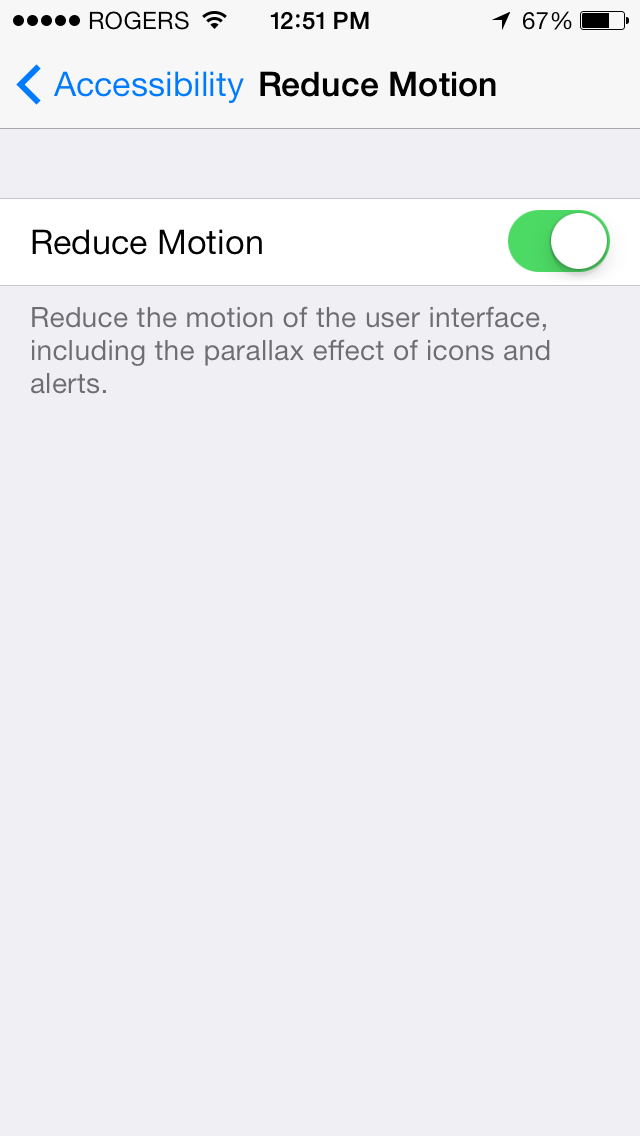
Reducing Motion
With the new iOS 7 user interface, they added new animations, parallax effect and more. Some users may not like having the effects turned on, especially since they increase battery usage. You can turn off these features through Settings > General > Accessibility > Reduce Motion.
Activating Siri
Siri is activated by holding the home button, it's the method most people use. But there is another way and it's very simple. With the "Raise to Speak" feature, every time you bring your iPhone to your ear, Siri will start and listen to your command. To turn this feature on, go to Settings > General > Siri > Turn on "Raise to Speak"
If you have multiple devices linked to the same iTunes account, they can automatically install any download made on the AppStore and iTunes Store on another device. You can also turn on Auto Updates, so that all your apps update whenever a new one is available. To turn these features on, go to Settings > iTunes & App Store (Turn on which features you will want from there)
Speak Selected Words
Turning on Speak Selection will give the option to have Siri speak words you have highlighted. To turn this on go to Settings > General > Accessibility > Speak Selection (there you can adjust what voice is used, the speed, and more)
Background App Refresh
This is a new feature introduced with iOS 7. It allows apps to refresh it's content or use location services using a Wi-Fi or cellular connection. This feature does increase battery usage which is why you may want to turn it off. To access it, go to Settings > General > Background App Refresh (There you will be able to activate/deactivate and select which apps can use this feature)
Grids on Camera
In the iPhone's camera, you were always able to make a grid appear to help with taking pictures through the app. In iOS 7 this feature is no longer found there, but can be turned on by going to Settings > Photos & Camera (a switch for turning on the Grid can be found there)
Button Shapes
Introduced in iOS 7.1 you can now have shapes surround buttons that would previously have nothing around them (for example, the General button in the image now has a shape surrounding it.) To turn this on, go to Settings > General > Accessibility (there will be a switch for turning this on titled "Button Shapes")





